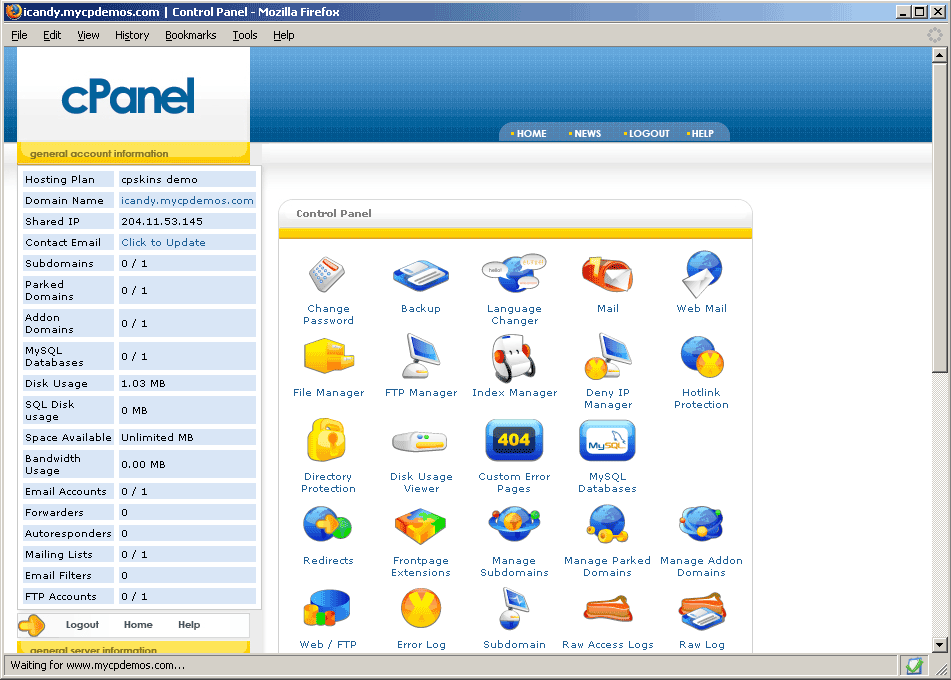From one-to-many times, we do wish to customize both cPanel and WHM as per our brand although I will not be surprised when I say that you can perform this with few simple steps. You can edit themes and branding straightaway from the cPanel interface. Yes, you heard it right.
#1 Choosing cPanel Theme
- Login to your primary site’s cPanel (not WHM).
- Change the theme for your site to one of the RVSkin options.
- Login to your WHM.
- Scroll the left-hand navigation menu to the bottom.
- Select the RVSkin Manager option.
- Click the Themes >> option at the top of the right-hand screen.
- On the navigation bar below that, select the Selectable Themes option.
- Choose the themes you would like to provide as an option to your clients.
- Save your selection.
- Logout of your WHM.
- In your cPanel change your theme back to the one you desire.
- Logout of your cPanel.
#2 Adding An Icon To cPanel
- cPanel got an online tool named as Install File Generator.
- When you begin using the generator, it will allow you to create an install file for registering your plugin within your cPanel server.
- This will let you add an icon to the cPanel interface.
- Inside the generator, you can specify the details of your icon building the internal access URL of where the icon is located.
- Once the install file is created, simply upload the plugin to your cPanel server and can run the file from within SSH.
- Performing all of the above will now let you have your icon appear in your user’s cPanel interface.