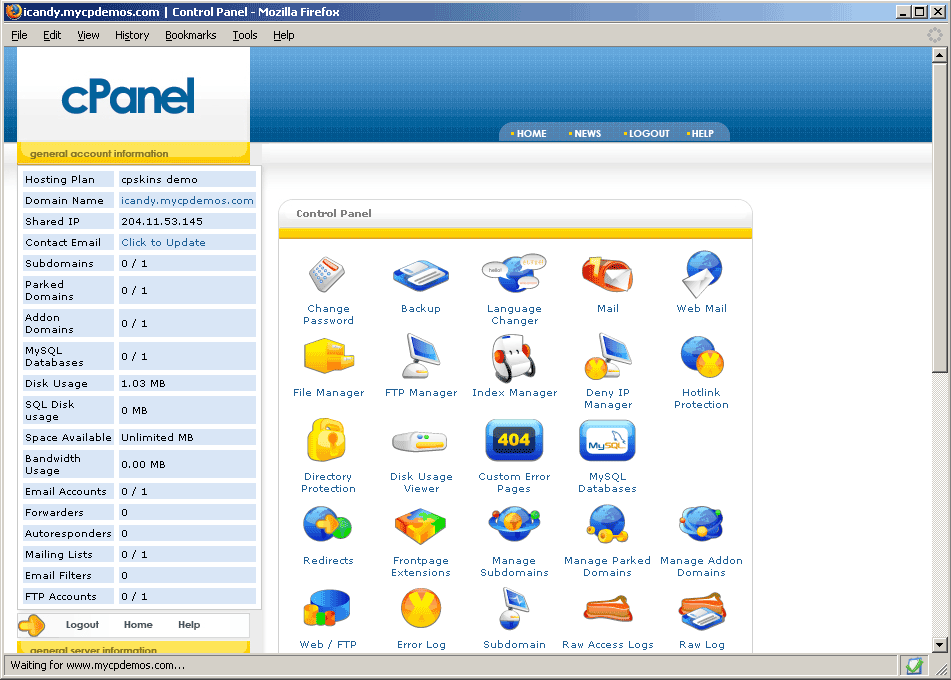There often comes the time when you are experiencing huge tons of spam return-messages (basically, they are Failure Notification or Mailer Daemon kind). Such messages are termed as SPOOF. It is commonly seen that anyone who uses a mail server which don’t respect SPF records at all will send spoof emails.
While almost all hosting provider automatically creates an SPF record for all shared and reseller customers BUT if you think, it would not be in case of yours, then you can check the SPF record existence by visiting the website nwtools.com and there you have to select the DNS Records search and submit your domain name. Once submitted, then all you have to look for a TXT record with having the value as “v=spf1…”
How To Solve This?
There are two possibilities you can think upon:
Solving partially: Start by enabling “Default Address” and set every catchall to :fail: no such address here. While doing this, it will stop bounce-backs BUT the complete solution still not worked out and for that, you have to work on full solution.
Solving completely: You have to create an SPF record, which is nothing, BUT actually an entry added to the DNS zones for a domain. The record gives user permission that whether s/he is eligible to send mail from that domain or not.
Creating an SPF record via cPanel
- Login to your cPanel and click the “Advanced DNS Zone Editor” icon.
- Select the desired domain name from the drop-down.
- Under “Add a Record”, enter this information: Name: type your domain name (without the www), TTL: 14400 and Type: TXT.
- Address: You either need to create this special code, or use an SPF wizard to generate the code
- Click the “Add Record” button.
Creating an SPF record via WHM
- Login to your WHM and click the “Edit DNS Zone” link, present under DNS Functions.
- Select the desired domain name from the “Choose a Zone to Edit” list.
- Under “Add New Entries Below this Line”, enter this information: type your domain name (without the www) in the first blank, then add an extra dot at the end [example: example.com. ] while the port will remain same as 14400, in the “Select” drop-down, choose TXT and in the “Text Information” box, you need to create this special code, or use an SPF wizard to generate the code.
- Click the “Save” button at the very bottom of the page.