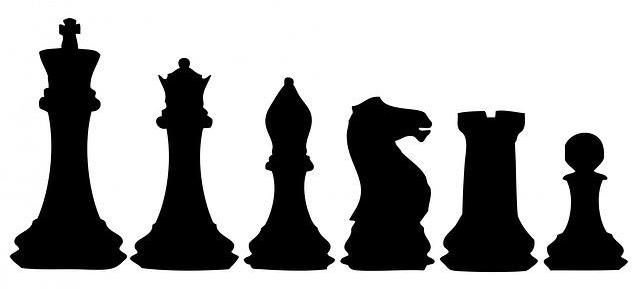Often the time comes that when you as a website owner start getting a strong feel that you want to convert an addon domain into its own cPanel and vice versa. In this article, I am going to share the step-by-step guide by which you can accomplish the task.
Note: The above process may vary from one hosting provide to another. There is a strong possibilities that different hosting provider does contain different ways on to accomplish the above task.
Addon domain to its own cPanel
- Start the process by downloading the content of your addon domain to your local PC.
- Make sure you backup any associated database(s).
- Now, go into the original cPanel and remove the addon domain from under the Addon Domains icon.
- On removal, create a New Account inside your WHM, fill out the form, using the old addon domain name as the Domain and then click the Create button.
- Once the new cPanel is ready, upload the content of your old addon domain to this new cPanel, in the public_html folder.
- Once completed, login to the new cPanel and restore the database backup(s).
- Now, simply reconfigure any database connections. (The database name and username have likely changed.)
- Remember, that your site will only be down as long as it takes to complete these steps while there is no need to change your name servers.
cPanel to its Addon domain
- Start the process by downloading the content of your cPanel domain to your local PC.
- Make sure you backup any associated database(s).
- Now, terminate an Account inside your WHM, and select the domain you are moving.
- Once on the complete deletion of cPanel done, go inside the cPanel you are keeping and click the Addon Domains icon. Enter the domain name where it says “New Domain Name”.
- Make sure you fill out the remainder of the form and note the “Document Root” (which nothing BUT actually looks like /public_html/newdomain.com/).
- Click the Add Domain button.
- Now, upload the content of your domain to the cPanel you are keeping, in the noted Document Root folder.
- Since now you done with all the steps above, login to the cPanel you are keeping and restore the database backup(s) and you are done.
- Reconfigure any database connections. (The database name and username have likely changed.) Remember, the key point here that your site will only be down as long as it takes to complete these steps and there is no need to change your name servers.